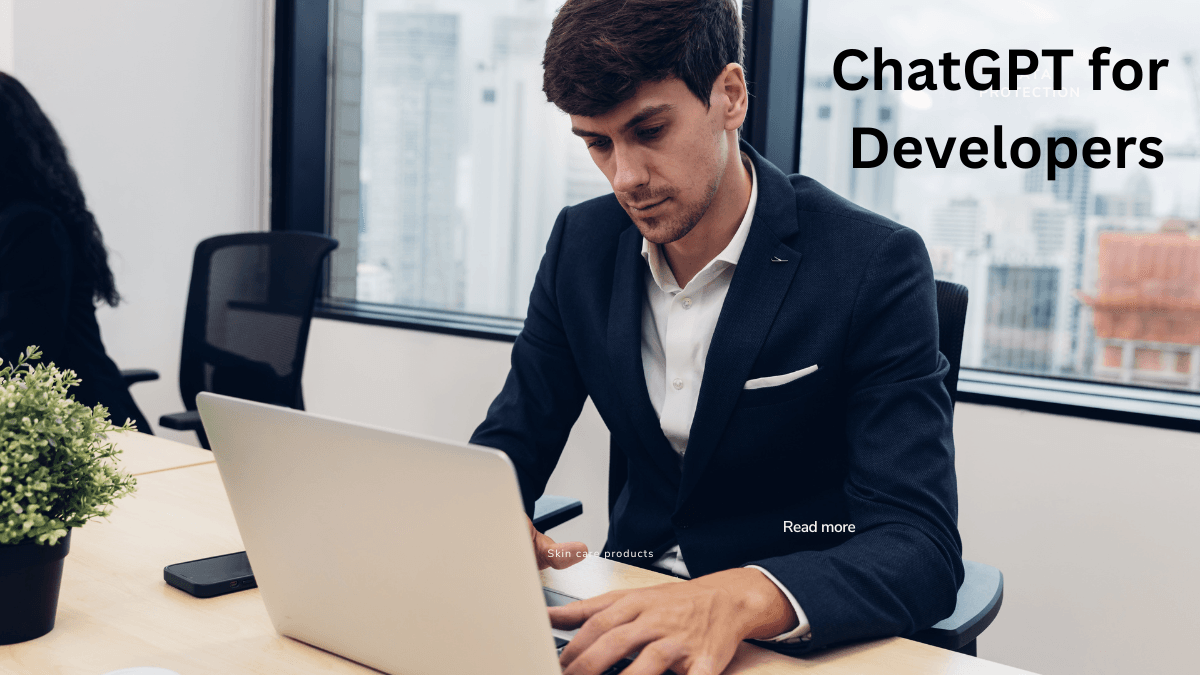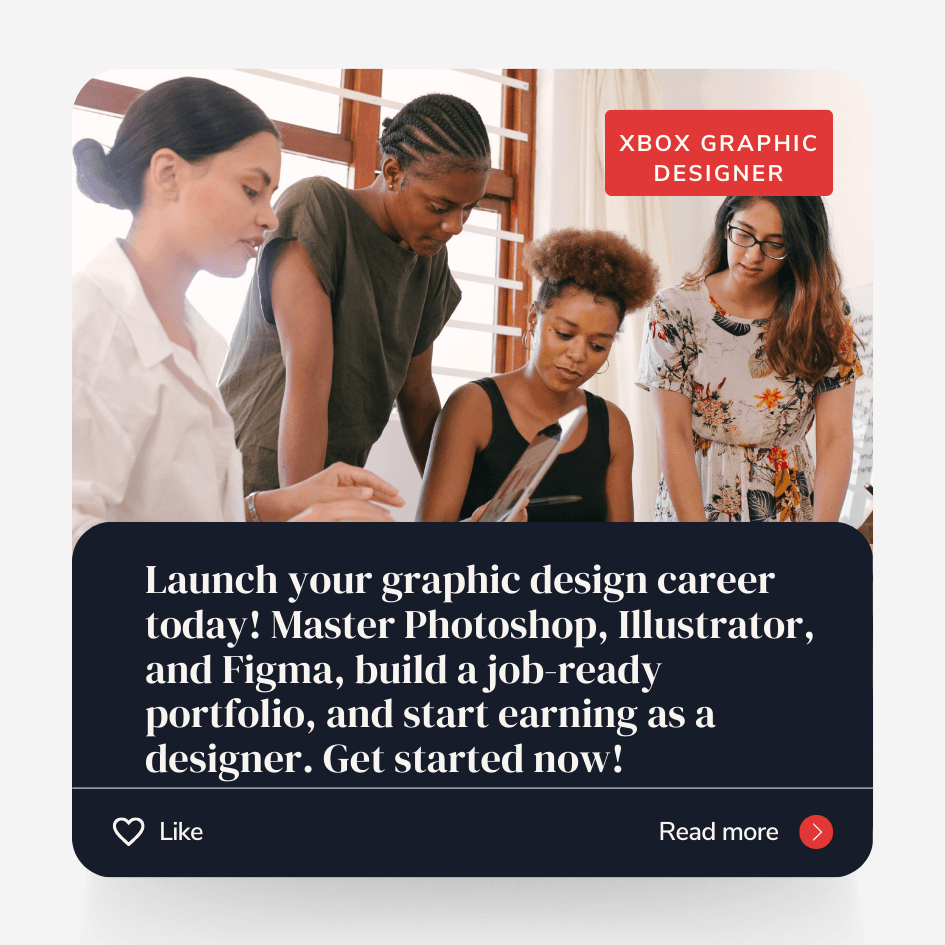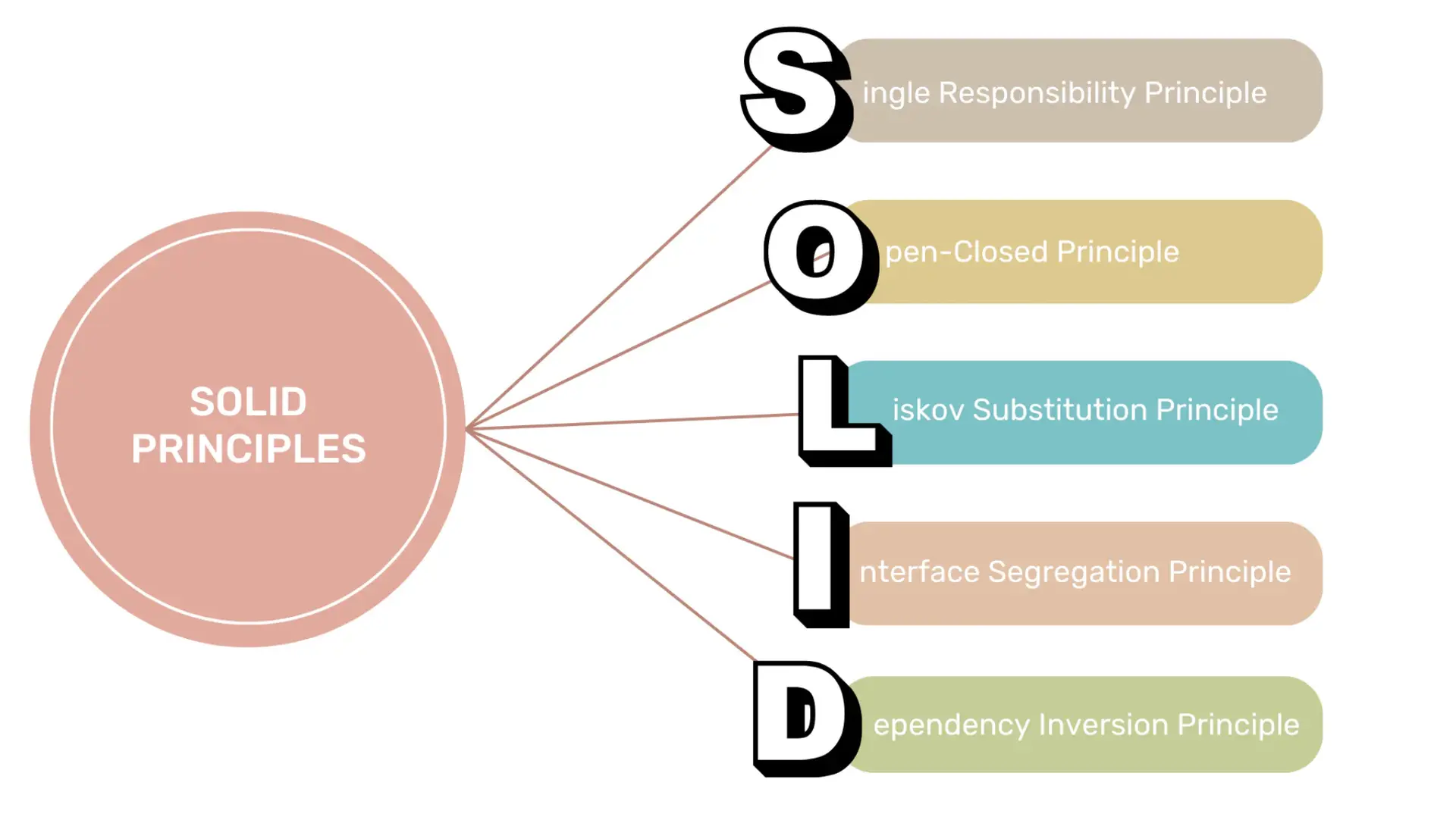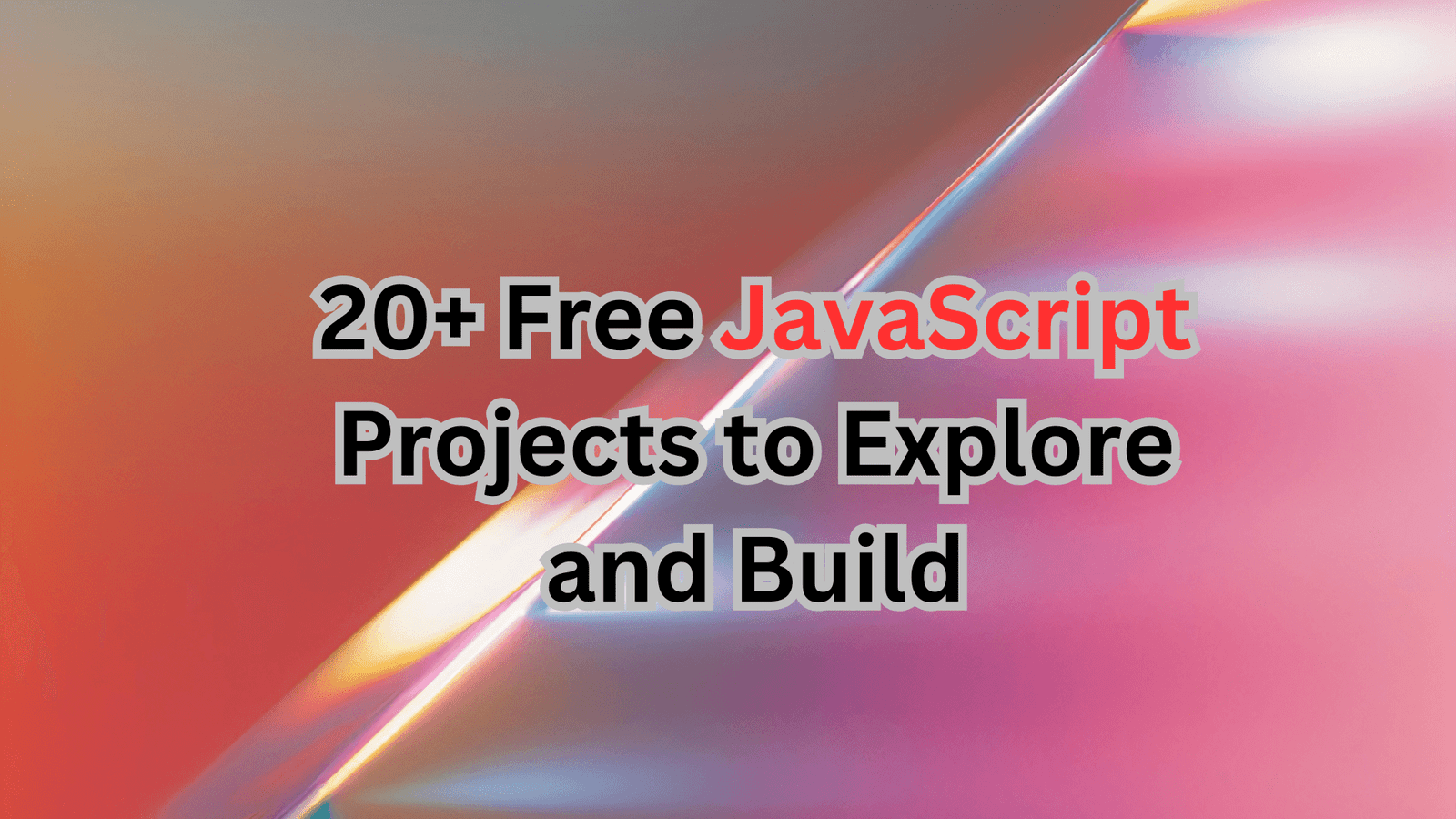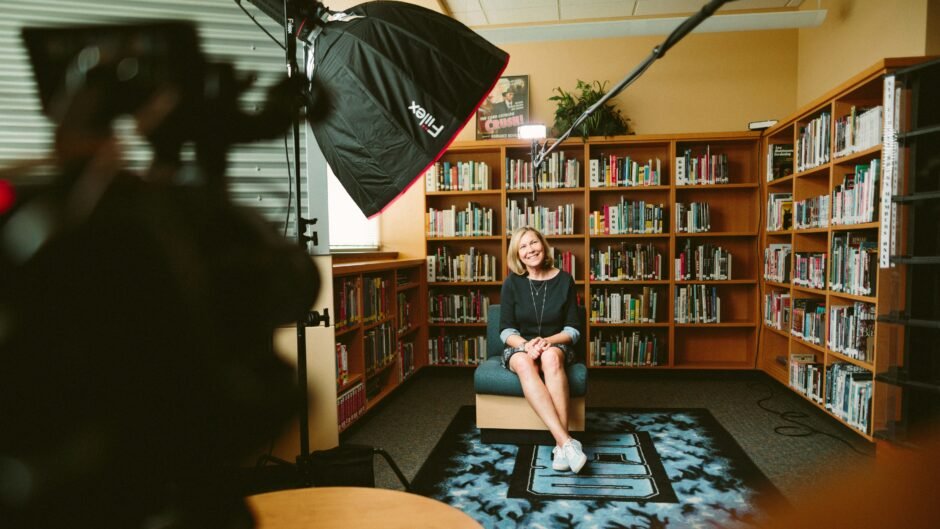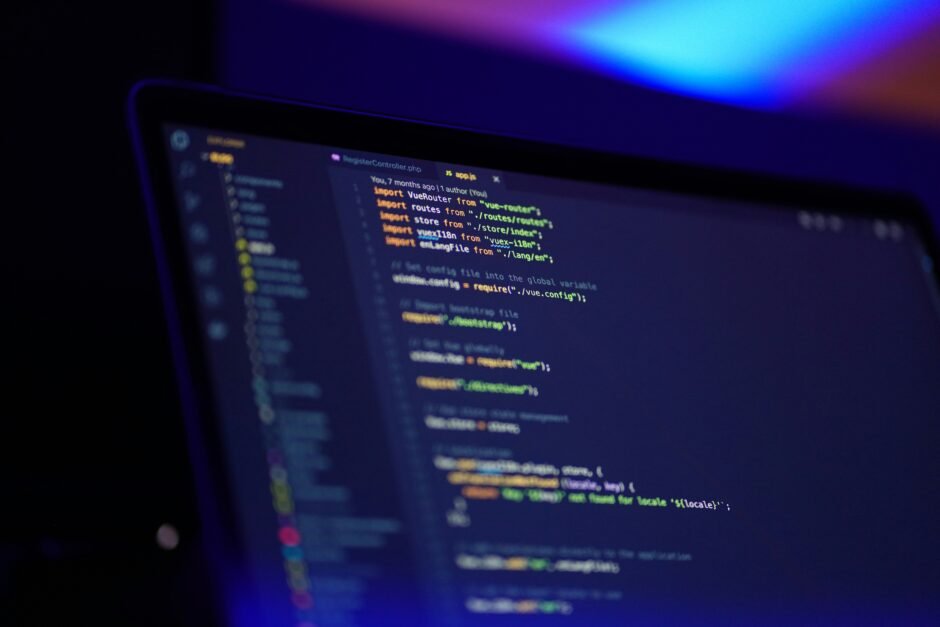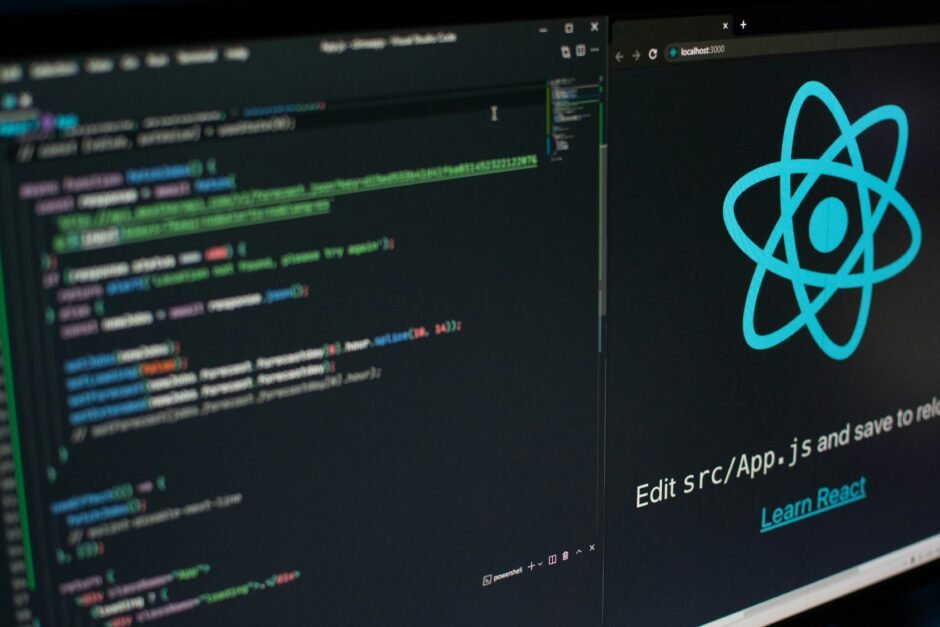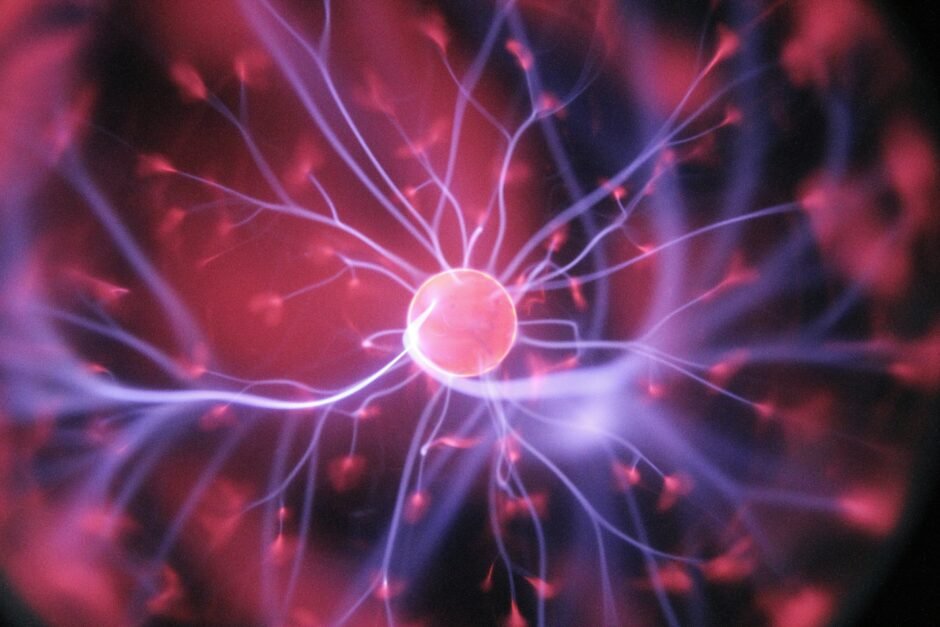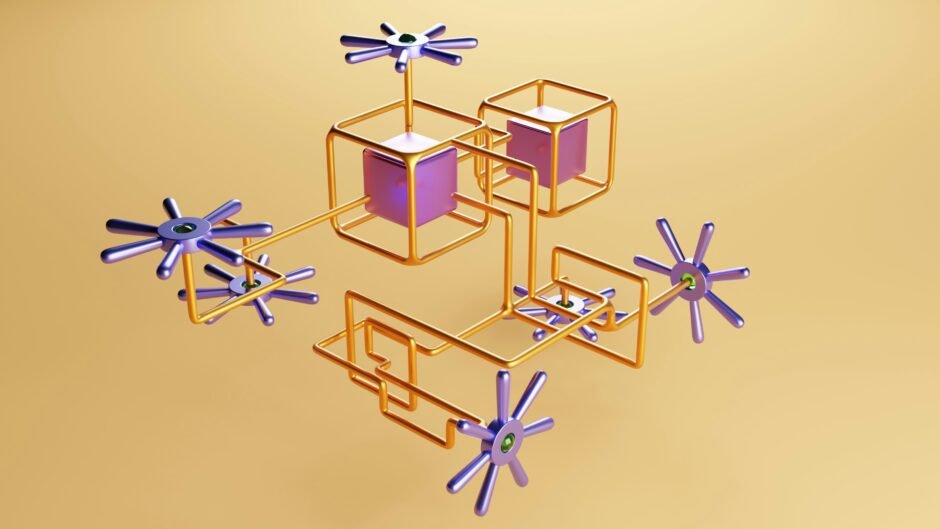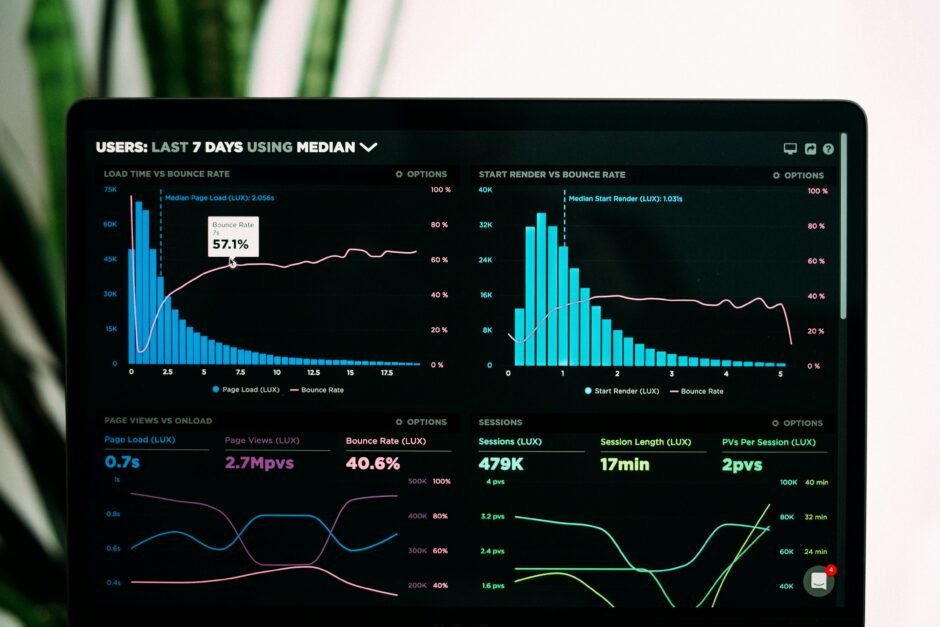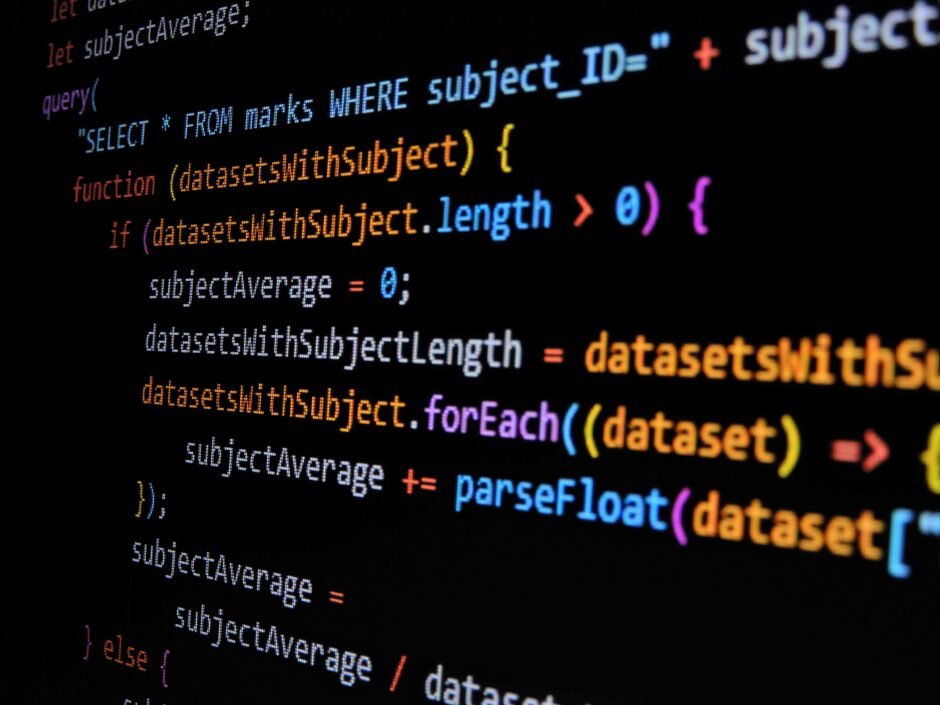Introduction In the modern era of cloud computing, software architecture plays a crucial role in enabling organizations to leverage the full potential of the cloud. With the increasing adoption of…
Setting Up an Android App Pen-testing Environment on MacBook M1
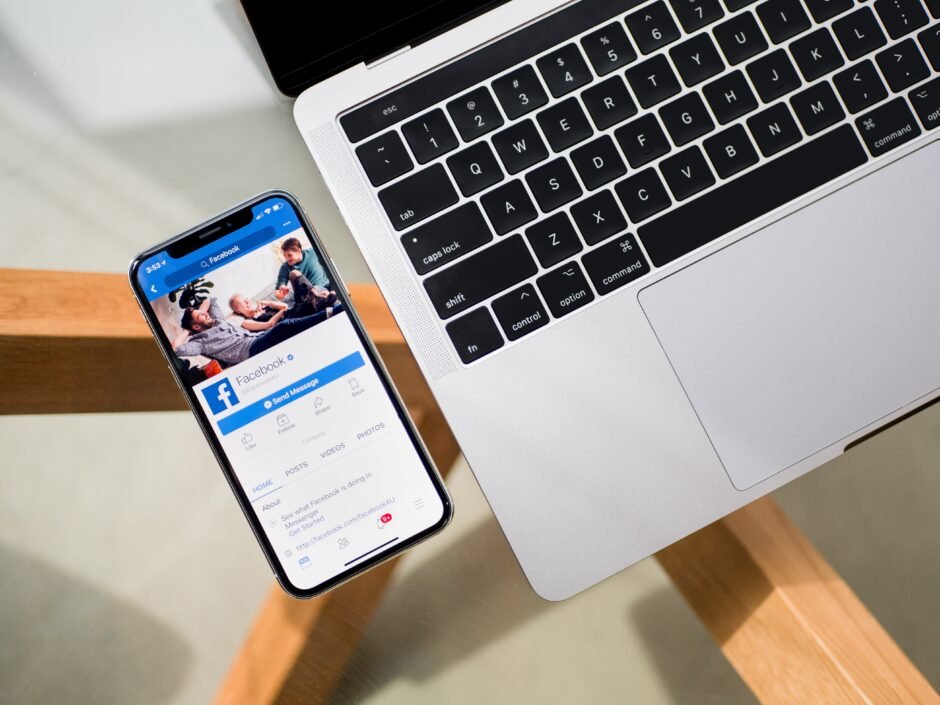
Learn how to set up an Android app pen-testing environment on the MacBook M1.
Follow step-by-step instructions to install Homebrew, Java Development Kit (JDK), Android Studio, Android Virtual Device (AVD) Manager, Burp Suite, and ADB.
Connect your Android device, start pen-testing Android apps, and ensure the security of mobile applications.
Obtain proper authorization and adhere to ethical guidelines and legal requirements.

Introduction
As the popularity of mobile applications continues to grow, so does the need to ensure their security.
Android app pen-testing involves assessing the vulnerabilities and weaknesses of an application to identify potential security risks.
In this blog post, we will guide you through setting up an Android app pen-testing environment on the MacBook M1, the latest generation of Apple’s Mac computers.
Step 1: Install Homebrew
The first step in setting up your pen-testing environment is to install Homebrew, a package manager for macOS.
Homebrew makes it easy to install and manage various software packages required for Android app pen-testing.
To install Homebrew, open the Terminal and run the following command:
/bin/bash -c "$(curl -fsSL https://raw.githubusercontent.com/Homebrew/install/HEAD/install.sh)"Follow the on-screen instructions and wait for the installation to complete.
Step 2: Install Java Development Kit (JDK)
Android development requires the Java Development Kit (JDK). To install it, run the following command in the Terminal:
brew install openjdk@11This will install JDK 11, which is the recommended version for Android development.
Step 3: Install Android Studio
Android Studio is the official Integrated Development Environment (IDE) for Android app development. It provides a comprehensive set of tools for building, testing, and debugging Android applications.
To install Android Studio, visit the official Android Studio website and download the latest version for macOS. Once downloaded, open the DMG file and drag the Android Studio icon to the Applications folder.
Launch Android Studio and follow the on-screen instructions to complete the installation.
After installation, you may be prompted to install additional components and SDKs. Make sure to install the necessary components for Android app pen-testing.

Step 4: Install Android Virtual Device (AVD) Manager
The Android Virtual Device (AVD) Manager allows you to create and manage virtual devices for testing Android applications.
To install it, open Android Studio and go to the “Preferences” menu. In the “Appearance & Behavior” section, select “System Settings” and then “Android SDK”.
In the “SDK Platforms” tab, select the desired Android versions for testing.
In the “SDK Tools” tab, check the “Android Virtual Device” box and click “Apply” to install the AVD Manager.
Step 5: Install Burp Suite
Burp Suite is a popular web application security testing tool that can also be used for Android app pen-testing.
To install Burp Suite, open the Terminal and run the following command:
brew install burpOnce installed, launch Burp Suite and configure the necessary proxy settings to intercept and analyze the network traffic of the Android app you are testing.
Step 6: Configure Android Device for Pen-testing
Before you can start pen-testing Android apps, you need to enable USB debugging on your Android device.
To do this, go to the “Settings” menu on your Android device, select “About phone”, and tap the “Build number” seven times to enable Developer options.
Once Developer options are enabled, go back to the “Settings” menu, select “Developer options”, and enable “USB debugging”.
Connect your Android device to your MacBook M1 using a USB cable.
Step 7: Install ADB (Android Debug Bridge)
ADB is a command-line tool that allows you to communicate with your Android device from your computer.
To install ADB, open the Terminal and run the following command:
brew install android-platform-toolsADB will be installed as part of the Android platform tools.
Step 8: Start Pen-testing Android Apps
With your Android app pen-testing environment set up, you are now ready to start testing Android applications for security vulnerabilities.
Launch Android Studio, create a new project, or open an existing one.
Connect your Android device to your MacBook M1 and select it as the deployment target in Android Studio.
Build and run the app on your device, and use Burp Suite or other pen-testing tools to analyze the network traffic and identify potential security issues.

Conclusion
Setting up an Android app pen-testing environment on the MacBook M1 is crucial for ensuring the security of mobile applications.
By following the steps outlined in this blog post, you can create a robust pen-testing environment and effectively assess the security of Android apps.
Remember to always obtain proper authorization before performing any pen-testing activities and to adhere to ethical guidelines and legal requirements.

bootstrap mock tests/Q&A/EXAM DUMPS/ question answers 1
bootstrap mock tests/ Q&A question answers/ exam dumps 2
bootstrap mock tests/Q&A/ EXAM DUMPS/ question answers 3
angularjs Q&A/exam dumps/ question answers/ MCQ 1
angularjs Q&A/MCQ/question answers/ exam dumps 2
angularjs Q&A/MCQ/Question answers/ exam dumps 3
angularjs Q&A/MCQ/Question answers/ exam dumps 4
CCNP and CCIE Collaboration Official Cert Guide & Practice Test
CompTIA PenTest+ (PT1-001) Complete Video Course
41 Dot Net NET Framework Interview Questions and Answers
44 Python Learning Questions and Answers
Building Web Applications in PHP
CompTIA A Practice Questions Core 1 220-1001 and Core 2 220-1002
Data science interview preparation_ How to answer top questions
Artificial Intelligence for Trading
Become a Machine Learning Engineer
Intro to Machine Learning with Pytorch Course
Intro to Machine Learning with TensorFlow
Learn AI Programming with Python
Learn Data Structures and Algorithms
Data Engineering Big Data and Machine Learning on GCP Specialization
Functional Programming in Scala
Statistics with Python Specialization
CompTIA 1000-1001 Practice Test Exam
https://itexamsusa.blogspot.com/p/ms-721-exam-q.html
https://itexamsusa.blogspot.com/p/cism.html
https://itexamsusa.blogspot.com/p/ccna.html
https://itexamsusa.blogspot.com/p/free-it-exams-matgerials.html
https://itexamsusa.blogspot.com/p/az-800-exam.html
https://itexamsusa.blogspot.com/p/ms-721-exam-q.html
https://itexamsusa.blogspot.com/2023/10/ccnp-enterprise-advanced-routing-enarsi.html
https://itexamsusa.blogspot.com/2023/12/publicprivate-keypairs-and-generating.html