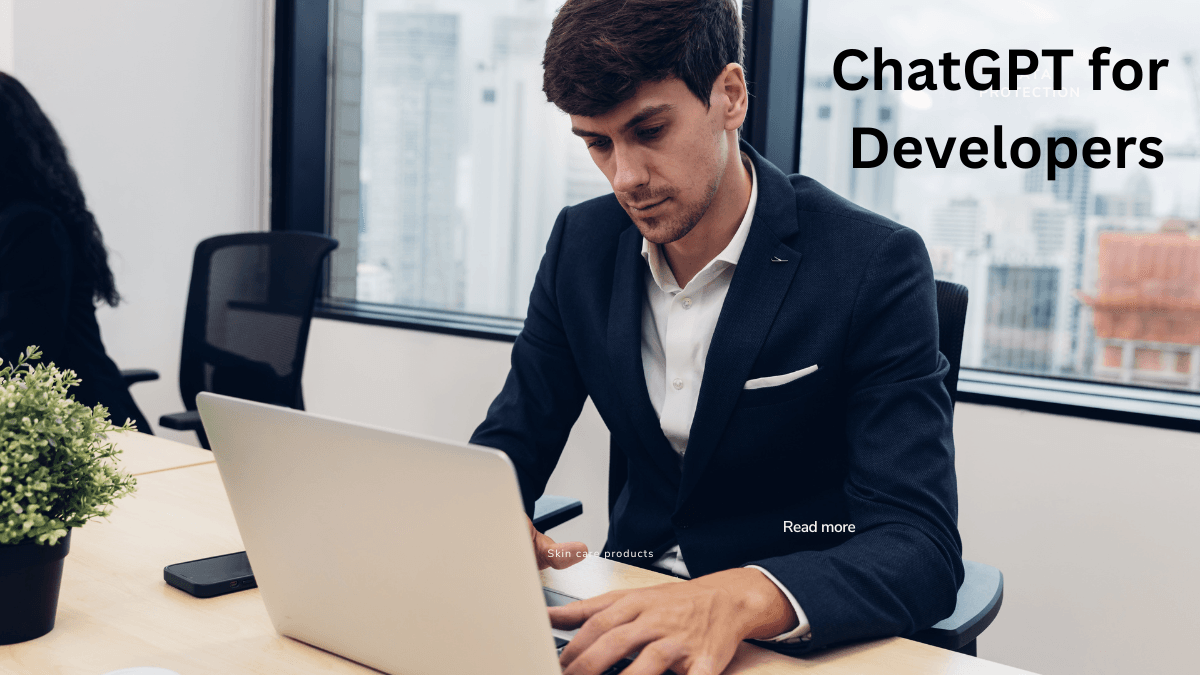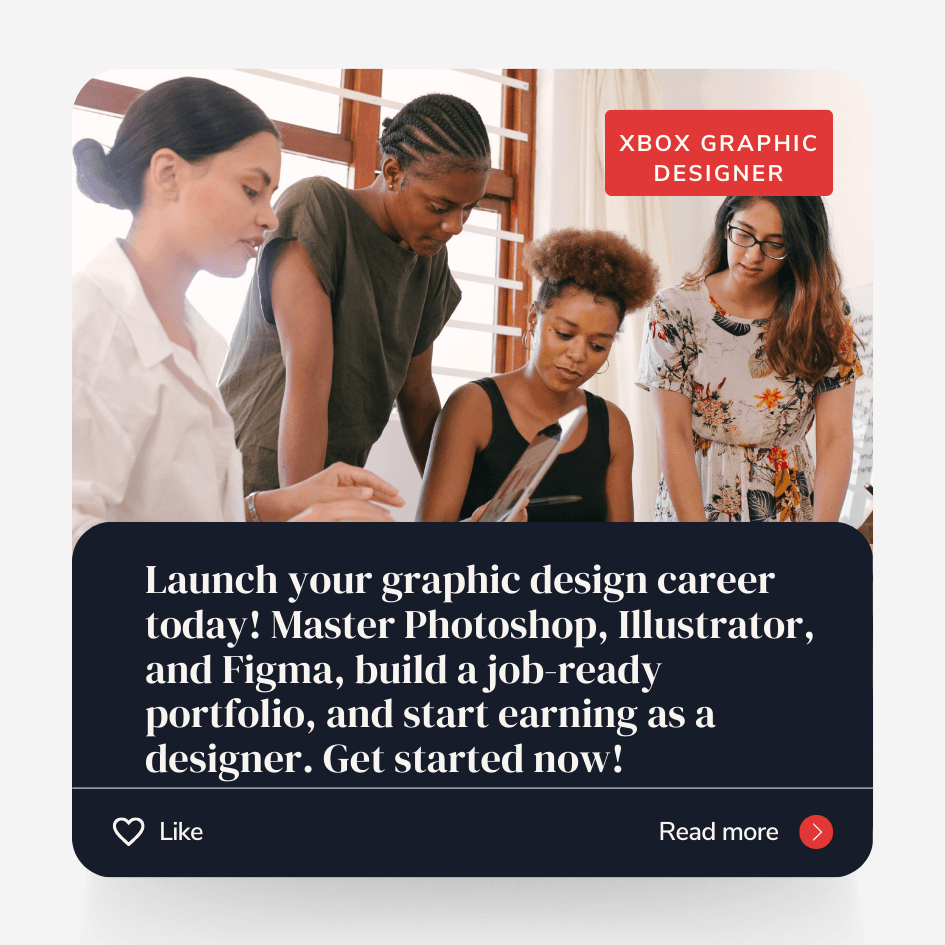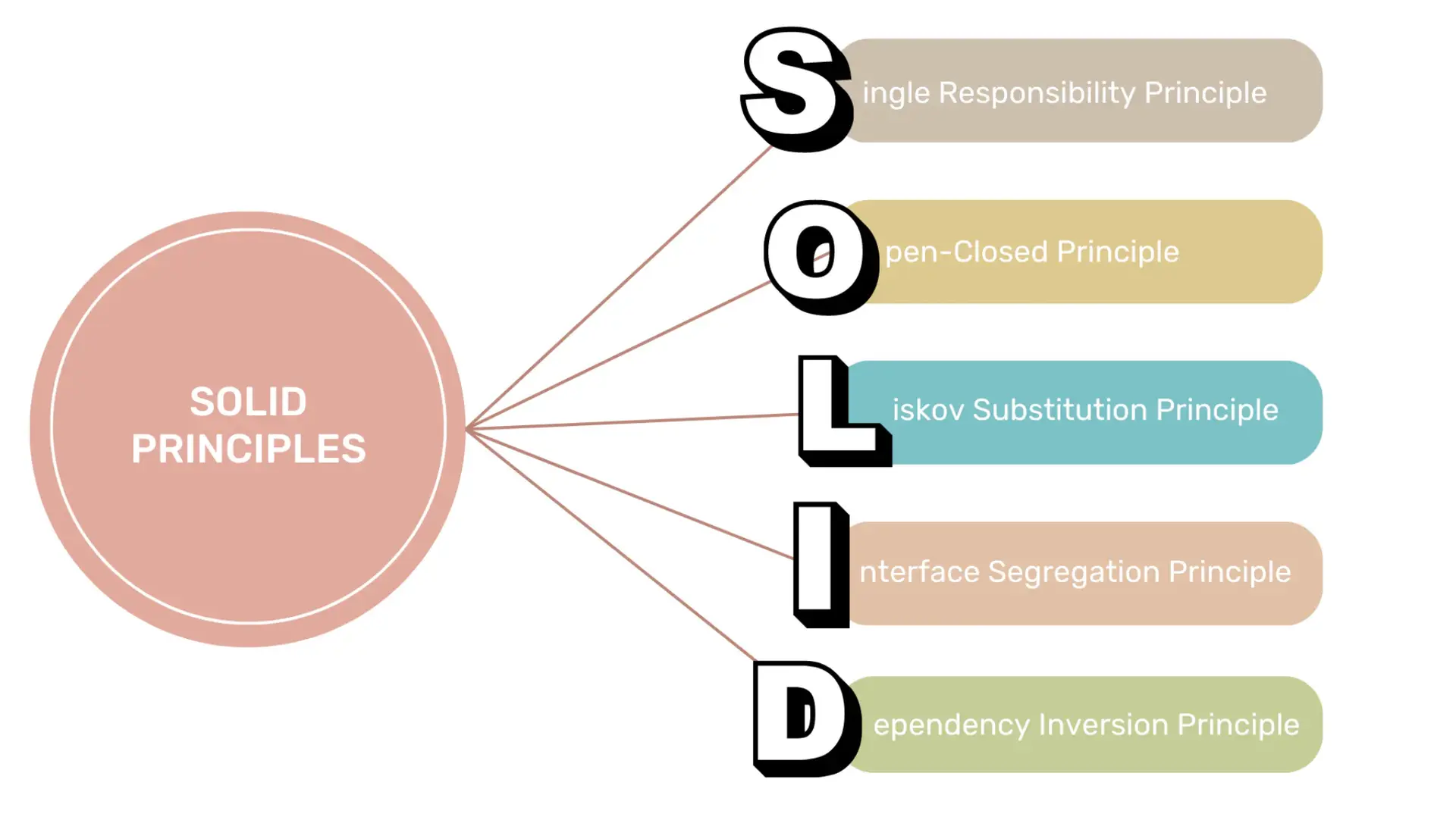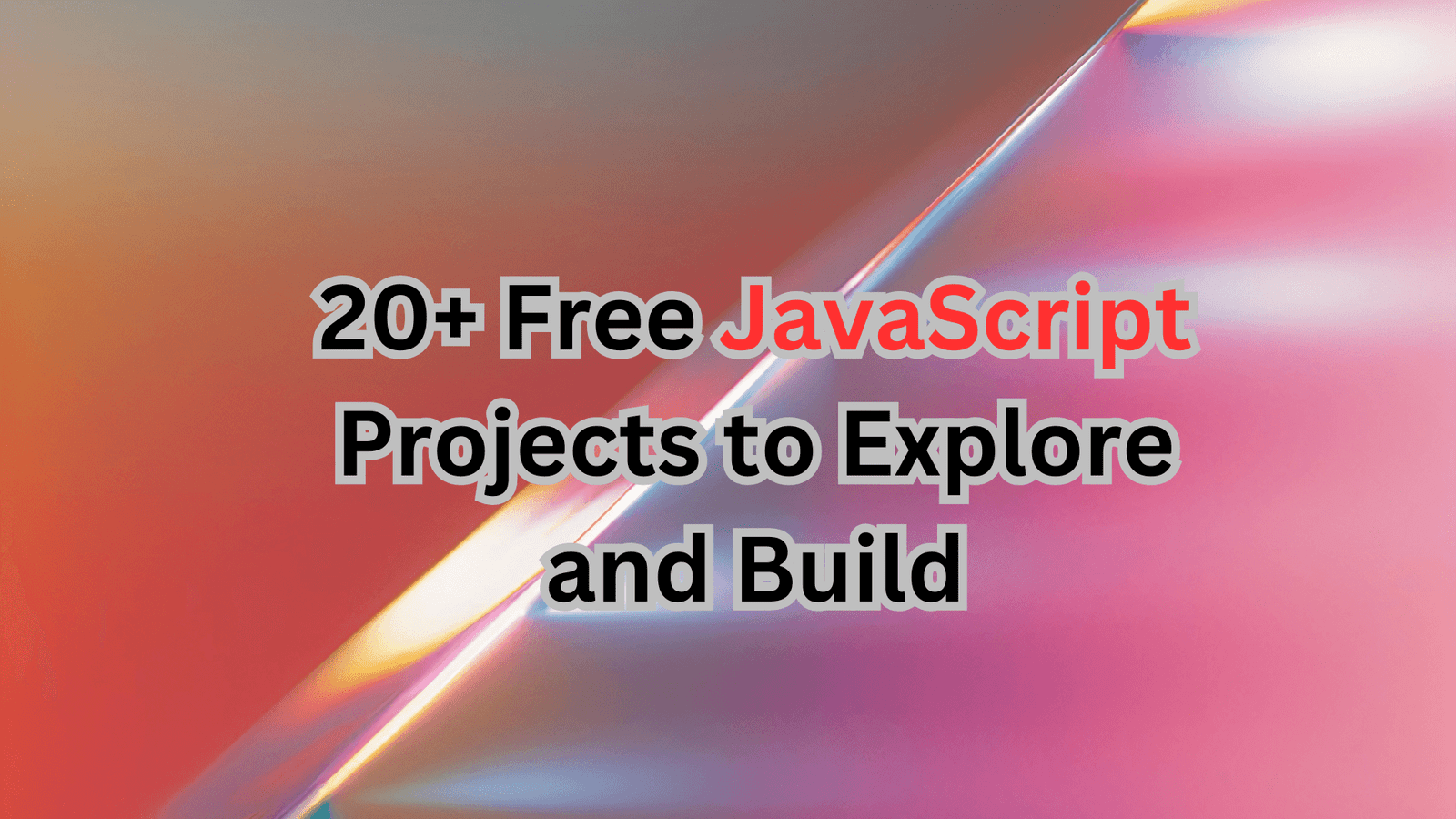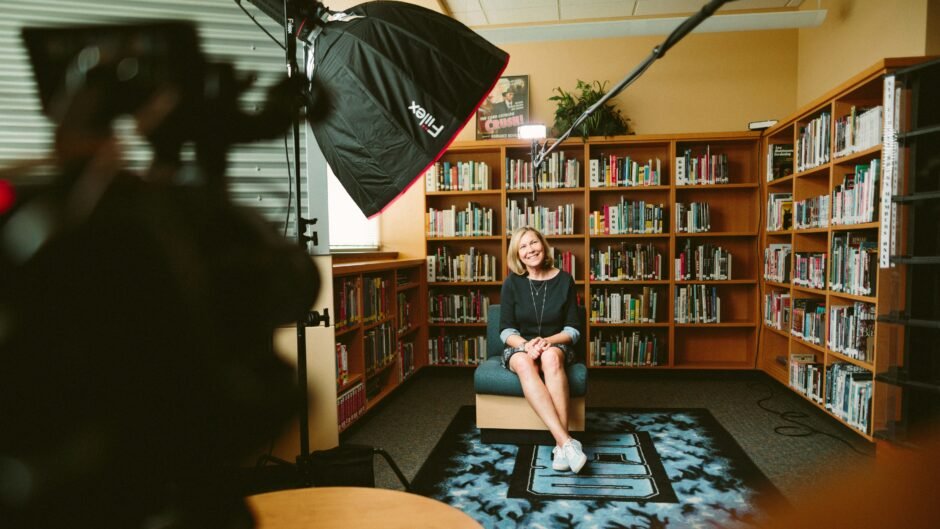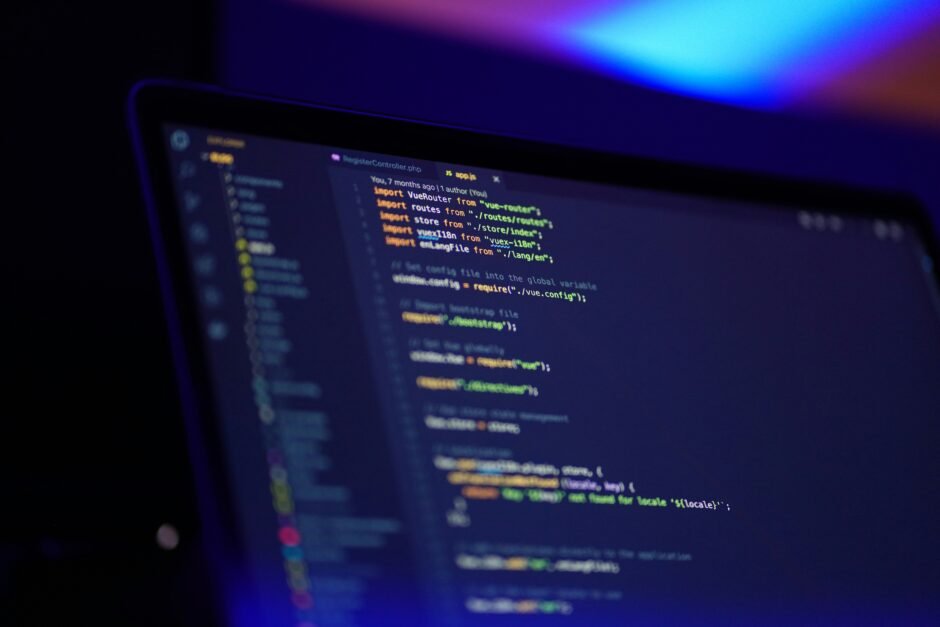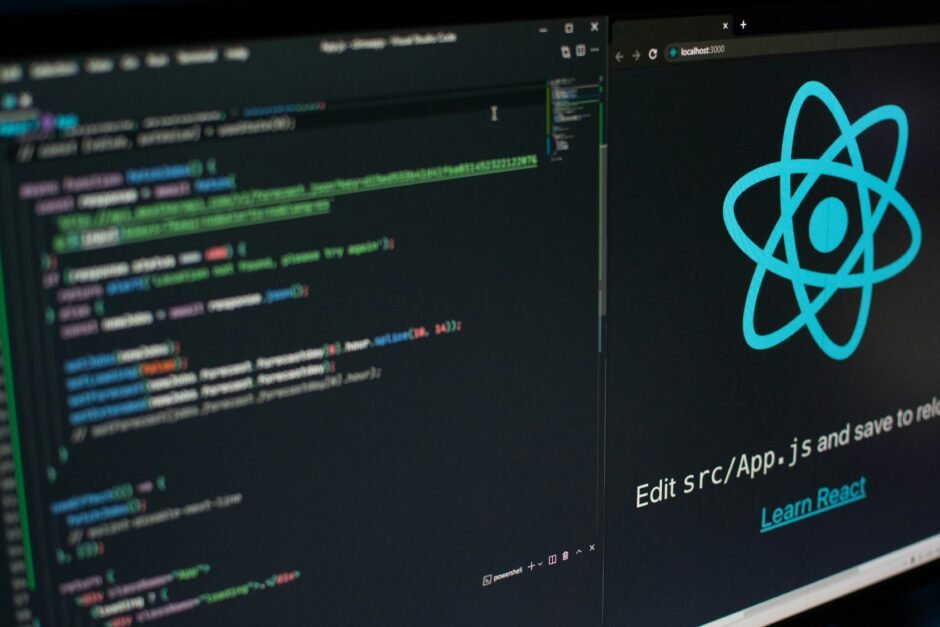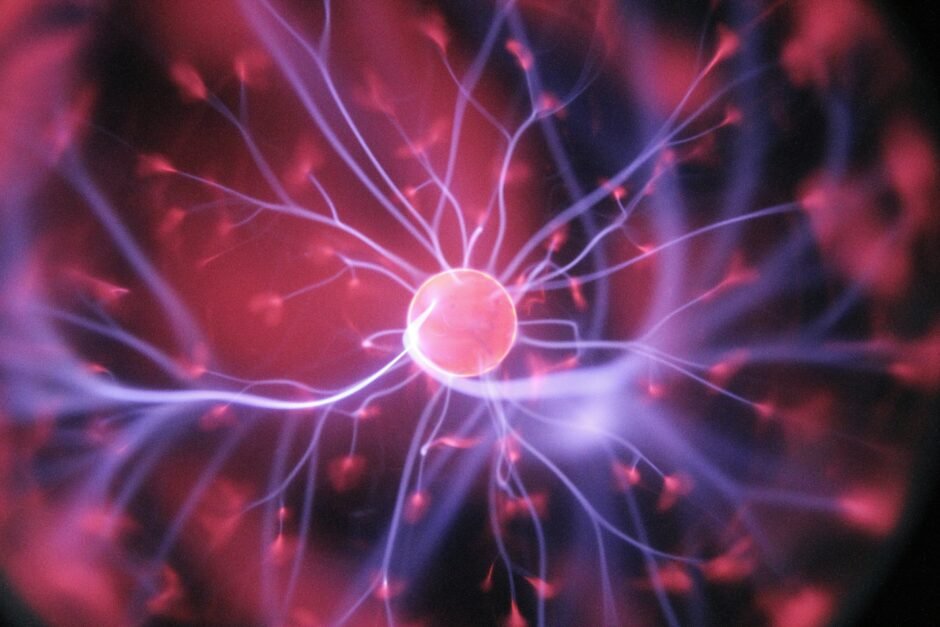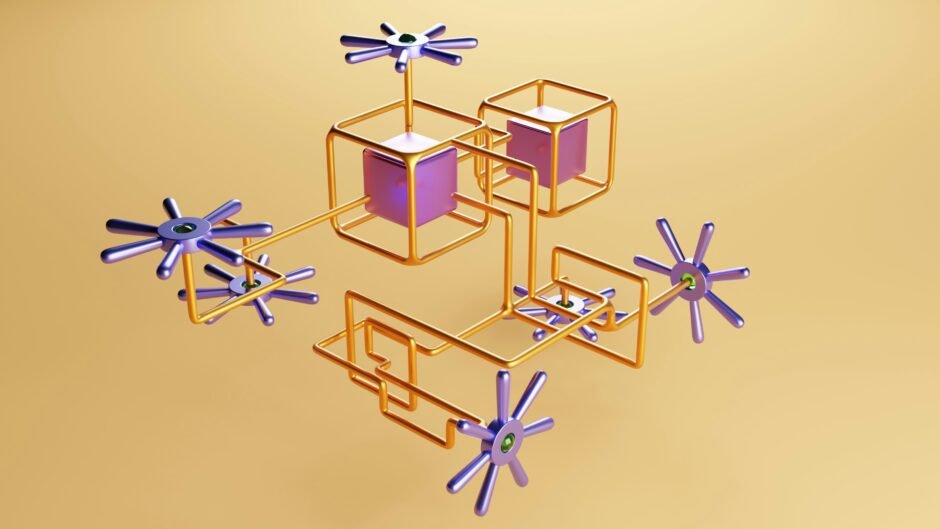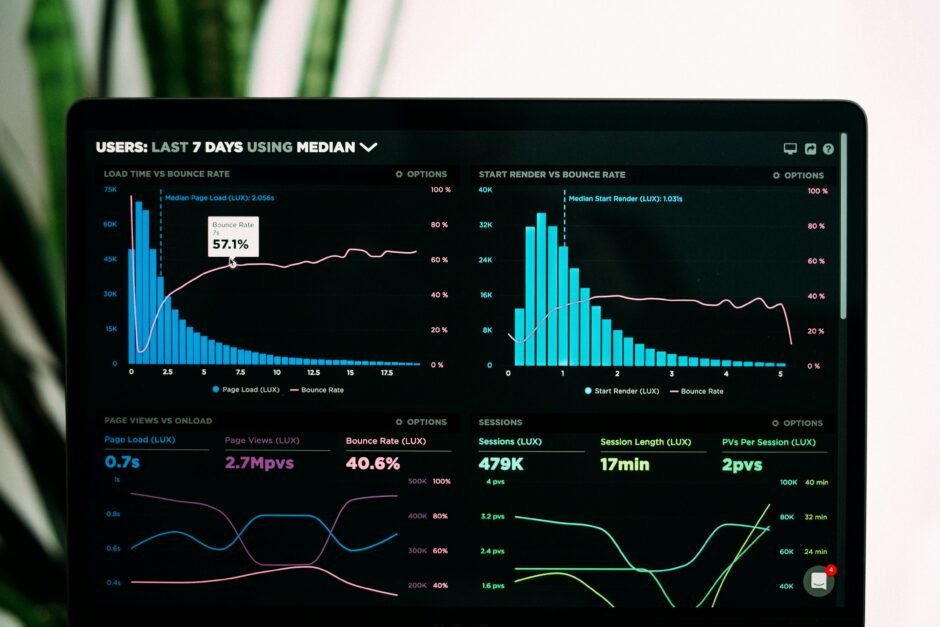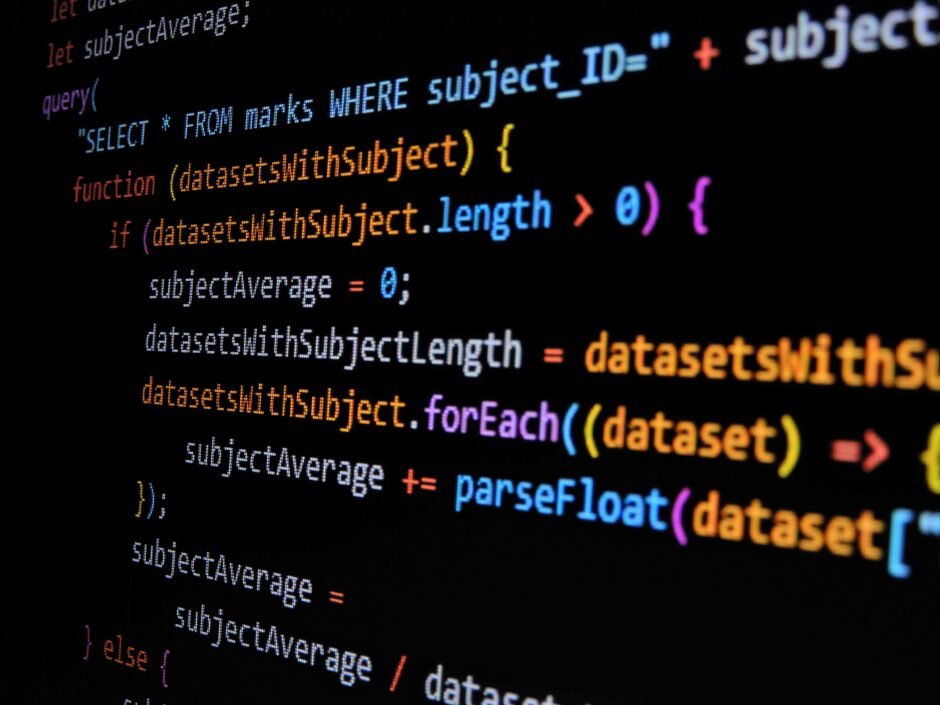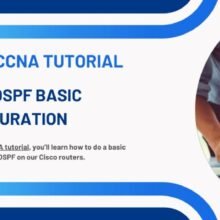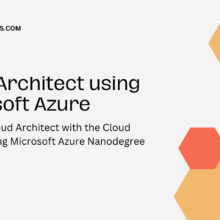Smart Phone Remote Controller ● Widespread Compatibility: Your smartphone can function effectively with the standard connector that is frequently used to replace iOS cellphones.● Plug and Play: Your smartphone may become an…
Cisco Bandwidth vs Clock Rate and Speed

Cisco Bandwidth vs Clock Rate and Speed
The ‘speed’ Command
I want to explain how the ‘bandwidth’ command works, what it does, and how it relates to the ‘speed’ and the ‘clock rate’ commands because this is a common source of confusion.
Starting with the ‘speed’ command first, the rate that Ethernet interfaces physically transmit is set by the ‘speed’ command. Gigabit Ethernet interfaces transmit at 1000 megabits per second (Mbps) by default.

A thousand megabits per second is 1 gigabit per second, and Fast Ethernet interfaces transmit at 100 Mbps by default. For example, if you use the ‘speed 10’ command on a Fast Ethernet interface and it supports it, it will physically transmit at 10 Mbps instead.
If you do that, you need to make sure you manually set the speed on both sides of the link, or you’re going to have problems. But when you do that, it changes the actual physical speed of the interface from 100 Mbps to 10 Mbps. So on Ethernet interfaces, it’s the ‘speed’ command that you can use to change the default physical speed of the interface.
The ‘clock rate’ Command
The next command we have is the ‘clock rate’ command and this works on Serial interfaces. Serial interfaces used to be used very commonly on WAN links. Not so much nowadays, but you do still find them. The rate that Serial interfaces physically transmit at is set by the ‘clock rate’ command.

Serial interfaces transmit at 1.544 Mbps by default. That is the speed of a T1 interface that used to be commonly used in the United States. Cisco are a US company, so that’s why that is the default.
If you use the ‘clock rate 64000’ command on a Serial interface, it will physically transmit at 64 kilobits per second (Kbps). So, a Serial interface transmits at 1.544 Mbps by default, you can change that by using the ‘clock rate’ command to set a transmit rate in Kbps. Again, this will change the physical speed of the interface, and again, it has to match on both sides of the link.
The ‘bandwidth’ Command
The ‘speed’ and the ‘clock rate’ commands change the physical transmission rate of interfaces. Now, we have got the ‘bandwidth’ command which does not. Interfaces also have a default bandwidth.
For example, 100 Mbps on FastEthernet interfaces, 1.544 Mbps on a Serial interface, and you see that defaults to what the ‘speed’ and the ‘clock rate’ defaulted to as well, and the ‘bandwidth’ does usually match the physical transmission rate of the interface. It will do by default and normally, as the administrator, we want to leave it at that as well. We want it to have it set to that.
The bandwidth setting on an interface does not affect the physical transmission rate, which is set by the ‘speed’ or the ‘clock rate’. If you set a bandwidth of 50 Mbps on a FastEthernet interface, it will still transmit at 100 Mbps.

If the bandwidth setting does not affect the actual physical speed of an interface, what does it do then? Well, it affects software policy on the router, such as which path will be selected by our routing protocols, EIGRP or OSPF, or how much bandwidth will be guaranteed through a traffic type by QoS.
For example, if you’ve configured a QoS policy, which is going to guarantee your video traffic, a third of the bandwidth on an interface. The way that you tell the router how much bandwidth is actually there is with the ‘bandwidth’ command. So, you can influence software policy by setting the bandwidth on an interface.

You normally want the bandwidth to actually match the physical interface. On an Ethernet interface, it’s going to do that by default anyway. On a Serial interface, it’s going to default to 1.544 Mbps always.
So, if it’s actually a 64 Kbps or a 128 Kbps interface, then you’re definitely going to want to set the ‘bandwidth’ command on that interface to make sure that the bandwidth, which affects the software policy is also matching the actual physical bandwidth on the interface. Now, you don’t have to have the matching. Sometimes, you want to override what would happen by default.
You don’t do this very commonly, but it is possible to set the bandwidth to be different than the actual bandwidth on the physical interface if you want to influence software policy.
Additional Resources
Bandwidth Command: https://www.cisco.com/E-Learning/bulk/public/tac/cim/cib/using_cisco_ios_software/cmdrefs/bandwidth.htm
Cisco Bandwidth Command vs Clock Rate & Speed Commands: https://study-ccna.com/cisco-bandwidth-command-clock-rate-speed
Cisco Speed and Duplex Settings: https://www.flackbox.com/cisco-speed-and-duplex-settings
Unlock AI’s power for marketing! Learn how to craft perfect prompts that generate high-impact ads, social media content, and sales copy. Get started today!
Continue Reading How to Write Perfect AI Prompts for High-Impact Marketing!
Accelerate your data science career with Fractal’s certification! Gain job-ready AI, analytics, and machine learning skills to land top roles. Start today!
Continue Reading Fast-Track Your Data Science Career with Fractal’s Certification
Cybersecurity professionals are in demand! Get trained with IBM & ISC2, earn top certifications, and secure high-paying jobs. Start your cybersecurity journey today!
Continue Reading Cybersecurity Experts Are in Demand—Master the Skills with IBM & ISC2!
Strengthen your database and application security! Learn essential data protection strategies, encryption techniques, and compliance best practices.
Continue Reading Master Data Protection—Essential Security Tips for IT Experts!
Launch your graphic design career today! Master Photoshop, Illustrator, and Figma, build a job-ready portfolio, and start earning as a designer. Get started now!
Continue Reading Master Photoshop, Illustrator & Figma—Get Job-Ready Fast!
SOLID is a set of five object-oriented design principles that focus on creating elegant, robust, and maintainable object-oriented code.
Master JavaScript with hands-on beginner projects! Discover why it’s the go-to language for web developers, how to build skills with vanilla JavaScript, and explore 20+ open-source projects to kickstart your journey.
Continue Reading 20+ Free JavaScript Projects to Explore and Build