Learn Python Free
Python is a very flexible language. you will love to Choose your Learning area on the journey to learn Python free.
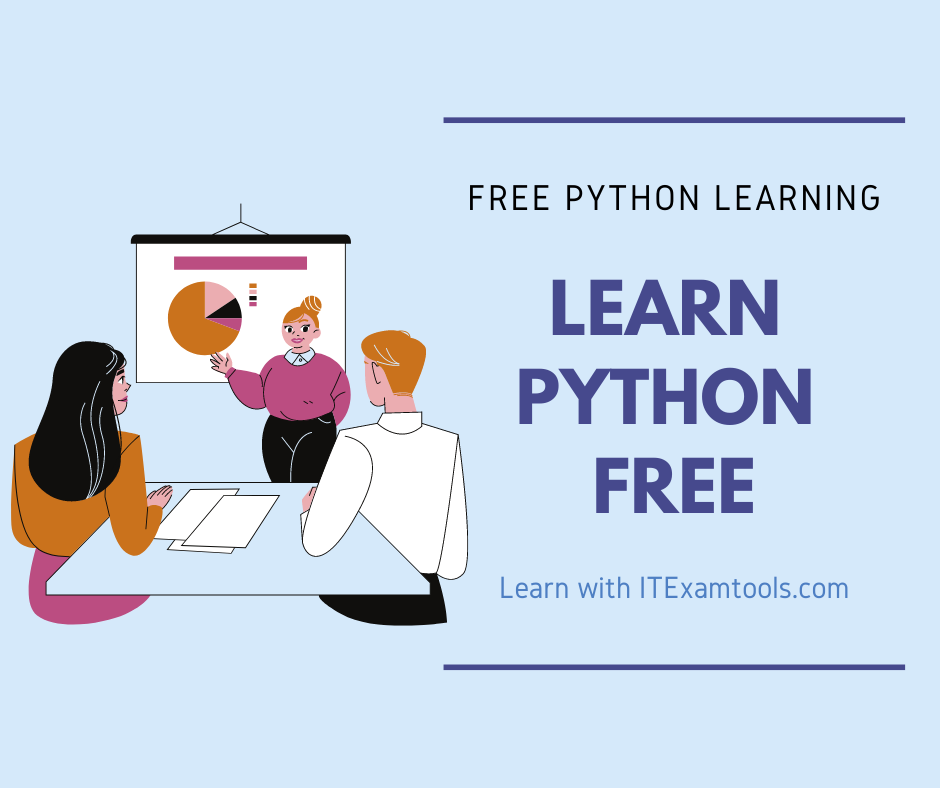
Learn python Free
- Python String format
- Learning Python classes
- Building a Chatbot using Chatterbot in Python
- How to use lambda with Python
- Python Install with Pip
- Working with Date and Time in Python
- How to setup Jupyter Notebook In python
- Python Data Type Conversion Tutorial
- How to Find the Length of List in Python?
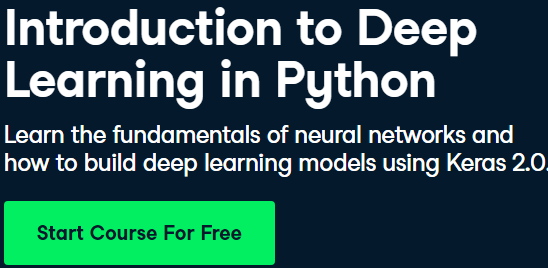

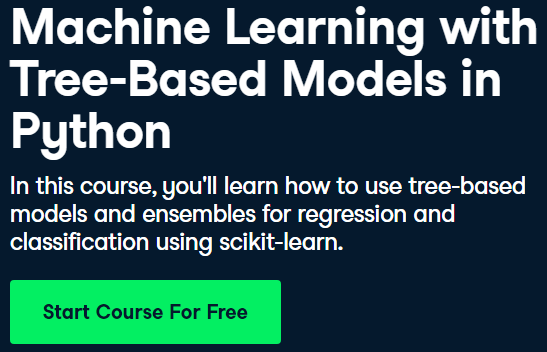
Best online python courses
What you’ll learn in this course
- The basic fundamentals of programming and writing computer code
- Using Python to solve real-life problems with computer programs
- Work with JSON and send HTTP requests to Web Servers and APIs to get data from external services
- Statistics and Data Visualization
- An introduction to Machine Learning in Python
- Use Python to manipulate files, such as Excel sheets and TXT files
Best python books from Pearson
Python is a general-purpose, versatile, and powerful programming language.
It’s a great first language because it’s concise and easy to read.
Whatever you intend to do, Python can do it.
it ranges From web development to machine learning and up to data science, Python is the language for you to choose.
Why you should love it:
- Great first language
- Large programming community
- Excellent online documentation
- Endless libraries and package
- Worldwide popularity
- Powerful and flexible language
Best Python Video courses from pearson
Setting Up Your Python Environment
The first thing we must do, before we even start looking at the Python language, is to set up our computer environment.
Let us see how we can install python first.
after following this installation procedure, you can proceed to the next topics for further learning Python.
If you use Mac OS X or Ubuntu operating systems then you will find that Python is already preinstalled for you.
so for now, we only need to talk about Windows. This first part of the tutorial will work on Windows 7, 8, 8.1, and on Windows 10.
1. Download Python
you will be given the option of Python 2 and Python 3.
Which one do you need?
In a nutshell, Python 3 is the absolute latest and signifies the direction in which the language I heading.
while Python 2 is legacy, has a lot of followers but is not being developed any further, regarding bugs and fixes where needed.
so, Choose the version that suits your needs best
By default, you will get the 32-bit version of Python, although you can opt for 64-bit if you choose.
Run the Python Installer, choosing Customize Installation from the options
On the screen that appears, click the boxes beside everything under the heading of Optional Features and then click Next
Under the heading Advanced Options, choose where you want Python installed.
It doesn’t matter where it is, just make sure you remember where.
From here, we have to set up the PATH variable for the system so that we can include the directories that have all the components and packages that we will need later.
To do this:
Open your Control Panel
so, Locate Environment and click on Edit under System Environment Variable
Click the button that says Environment Variables
Under User Variables, you need to do one of two things – either edit a path that already exists or make a new one.
To make a new one, choose PATH as the name of the variable and add the directories listed below to the variable values section.
Make sure each one is separated by a semi-colon.
When you edit an existing PATH, make sure that the values are on separate lines inside the dialog.
now, Click on New and input one of these directories on each line:
C:\Python35-32;
C:\Python35-32\Lib\site-packages\;
C:\Python35-32\Scripts\
Once you have done this, open a command Prompt by clicking on Start>Windows System>Command prompt.
When the prompt is open,
type in: Python
This will load up the Python Interpreter ad you should see something along these lines on your screen:
Python 3.5.1 (v3.5.1:37a07cee5969, Dec 6 2015, 01:38:48) [MSC v.1900 32 bit (Intel)] on win 32
now, Type “help”, “copyright”, “credits” or license for more information.
>>>
Because of the way your PATH variable is set up, this interpreter can be run, as can any script, from any of the directories on your computer.
Type in Exit and press Enter to come out of the interpreter and back to your command prompt.
Text Editors
The next thing you are going to need is a text editor – you cannot program Python without one.
If you use Windows, then you already have one – Notepad.
However, there are much better ones that you can use.
Do not make the mistake of using Microsoft Word – it is not a text editor and will not save your files in the right format.
and, For Windows, use Notepad++ and, if you use a Mac, go for TextWrangler.
Windows
Download Notepad++ from the internet and install it
and, to save yourself a lot of work, you’ll need to make a change to the Notepad++ preferences file – Open up Settings for Notepad++, choose Language Menu/Tab Settings.
Next, check the box beside Expand Tabs and leave the value as 4. Click on close
Mac
Download TextWrangler from the internet and install it because,
If you get a message asking you to install some other software or to register, just click on Cancel
so, Follow the instructions on the screen to set it up, they are very easy and straightforward.
No matter which one you use, when you are ready to do your first program, save it as firstprog.py and remember where you saved it.
This is how you can install Python on your computer.
Access the following topics to Learn python free

