How to create a responsive layout using CSS media queries?

Creating a responsive layout using CSS media queries allows you to adapt the design and styling of your website or application based on the user’s device or screen size.
In this guide, I will explain how to use media queries to create a responsive layout, along with code examples.
Step 1: Understanding CSS Media Queries CSS media queries allow you to apply specific CSS rules based on the characteristics of the device or viewport.
By using media queries, you can define different styles for different screen sizes, such as mobile devices, tablets, and desktops.
Step 2: Setting up the HTML structure To demonstrate the responsive layout, let’s assume we have a simple HTML structure with a header, navigation bar, and main content section.
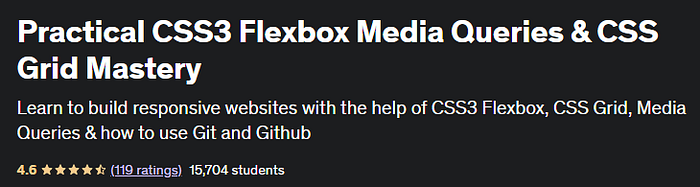
Here’s an example of the HTML markup:
<!DOCTYPE html>
<html>
<head>
<title>Responsive Layout Example</title>
<link rel="stylesheet" href="styles.css">
</head>
<body>
<header>
<h1>Responsive Layout Example</h1>
</header>
<nav>
<ul>
<li><a href="#">Home</a></li>
<li><a href="#">About</a></li>
<li><a href="#">Services</a></li>
<li><a href="#">Contact</a></li>
</ul>
</nav>
<main>
<h2>Welcome to our website!</h2>
<p>Lorem ipsum dolor sit amet, consectetur adipiscing elit.</p>
</main>
</body>
</html>
Step 3: Creating the CSS styles Now let’s create the CSS styles to make our layout responsive. Open a new file called styles.css and add the following code:
/* Default styles */
header {
background-color: #333;
color: #fff;
padding: 20px;
text-align: center;
}
nav {
background-color: #f1f1f1;
padding: 10px;
}
nav ul {
list-style-type: none;
margin: 0;
padding: 0;
display: flex;
justify-content: space-around;
}
nav ul li {
display: inline;
}
nav ul li a {
text-decoration: none;
}
main {
margin: 20px;
}
/* Media queries */
@media (max-width: 768px) {
/* Styles for mobile devices and tablets */
header {
padding: 10px;
}
nav {
display: none;
}
main {
margin: 10px;
}
}
@media (min-width: 769px) {
/* Styles for desktops */
header {
font-size: 28px;
}
nav {
background-color: #f1f1f1;
padding: 10px;
text-align: center;
}
main {
margin: 40px;
}
}
In the CSS code above, we first define the default styles for the header, navigation bar, and main content section.
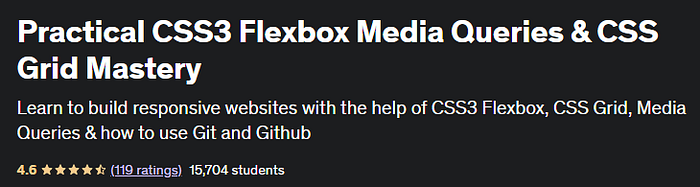
Then, we use media queries to modify the styles based on the screen size.
The @media (max-width: 768px) media query targets screen sizes up to 768 pixels, which covers most mobile devices and tablets.
Within this media query, we modify the padding of the header, hide the navigation bar, and reduce the margin of the main content.
The @media (min-width: 769px) media query targets screen sizes larger than 768 pixels, which applies to desktop screens.
Within this media query, we increase the font size of the header, modify the background color and padding of the navigation bar, and increase the margin of the main content.
Step 4: Testing the responsive layout To see the responsive layout in action, save both the HTML file and the CSS file in the same directory.
Open the HTML file in a web browser, and you will notice that the layout adapts based on the screen size.
When the screen width is less than or equal to 768 pixels, the header has reduced padding, the navigation bar is hidden, and the main content has smaller margins.
This provides a more compact and mobile-friendly layout.
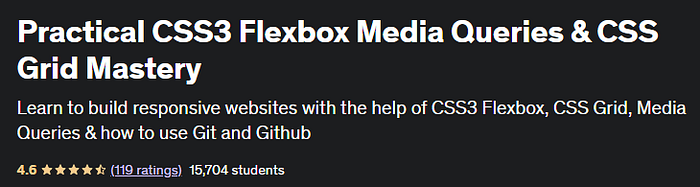
When the screen width is larger than 768 pixels, the header has a larger font size, the navigation bar has a background color and padding, and the main content has wider margins.
This layout is better suited for desktop screens.
By using CSS media queries, you can create a responsive layout that adapts to different screen sizes and devices, providing an optimal user experience across various platforms.
It’s important to note that the specific breakpoints and styles used in the media queries may vary depending on the design requirements of your project.
You can adjust the breakpoints and define different styles based on your specific needs.
Additionally, you can include multiple media queries within your CSS file to target different screen sizes or orientations.
This allows you to fine-tune the layout for specific devices or scenarios.
In conclusion, CSS media queries provide a powerful tool for creating responsive layouts.
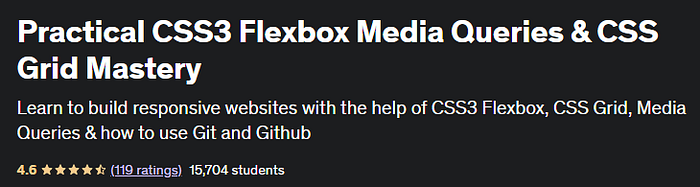
By applying different styles based on the characteristics of the device or viewport, you can ensure that your website or application looks and functions well across a range of screen sizes and devices.
Learn more IT HERE
Udacity – https://bit.ly/41RrzP6
Coursera – https://bit.ly/3ogLLvQ
Tutorials Point – https://bit.ly/3BFZsYe
Udemy – https://bit.ly/3MIiaFb
Future learn – https://bit.ly/45g6zo0