Python Install with Pip
The Python standard library comes with a collection of built-in functions and built-in packages. The pip is a standard package manager used to python install with pip and maintain packages for Python.
Data science packages like scikit-learn and stats model are NOT part of the Python standard library.
They can be installed through pip, the standard package manager for Python, via the command line.
[ufwp id=”2430478″]
Pip Documentation
Pip has a variety of commands and option flags designed to manage Python packages.
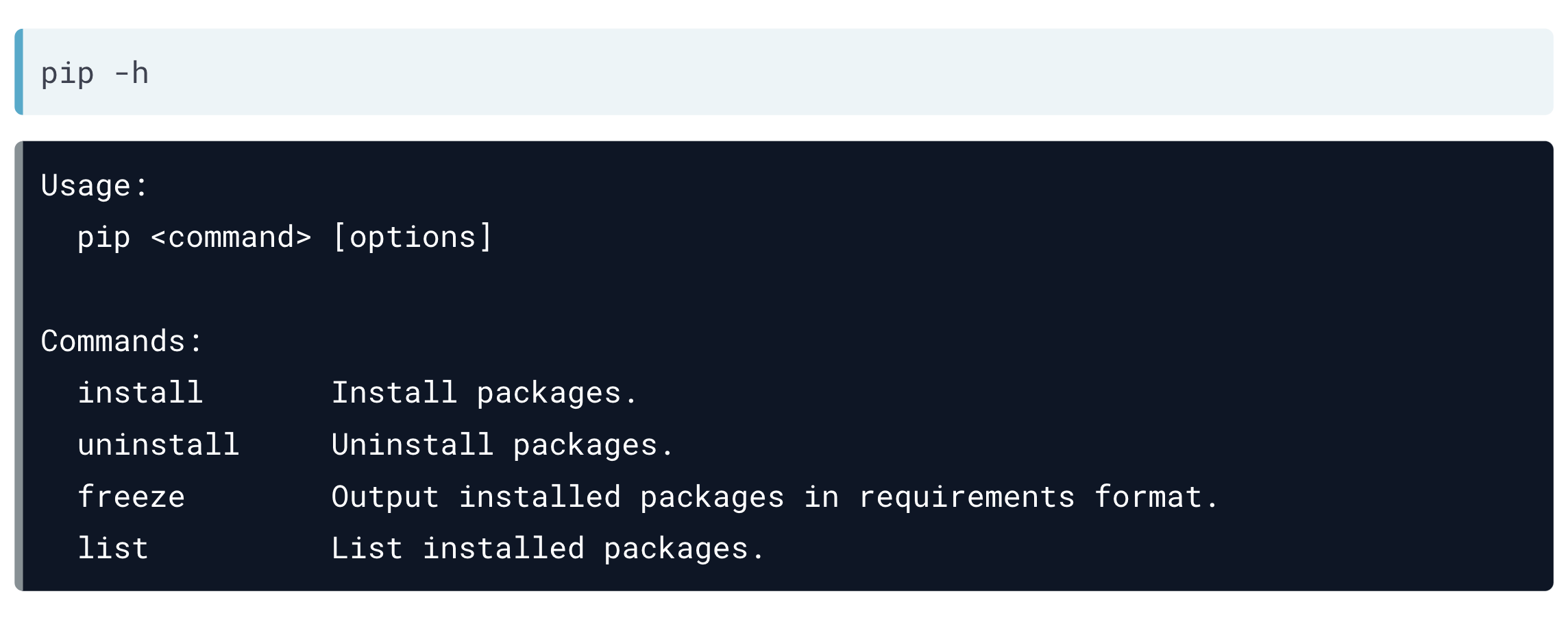
You can print the pip version the same way you print the Python version. It is important that the pip version is compatible with the Python version.
Here we see that pip 19.1.1 is compatible with Python 3.5.2.
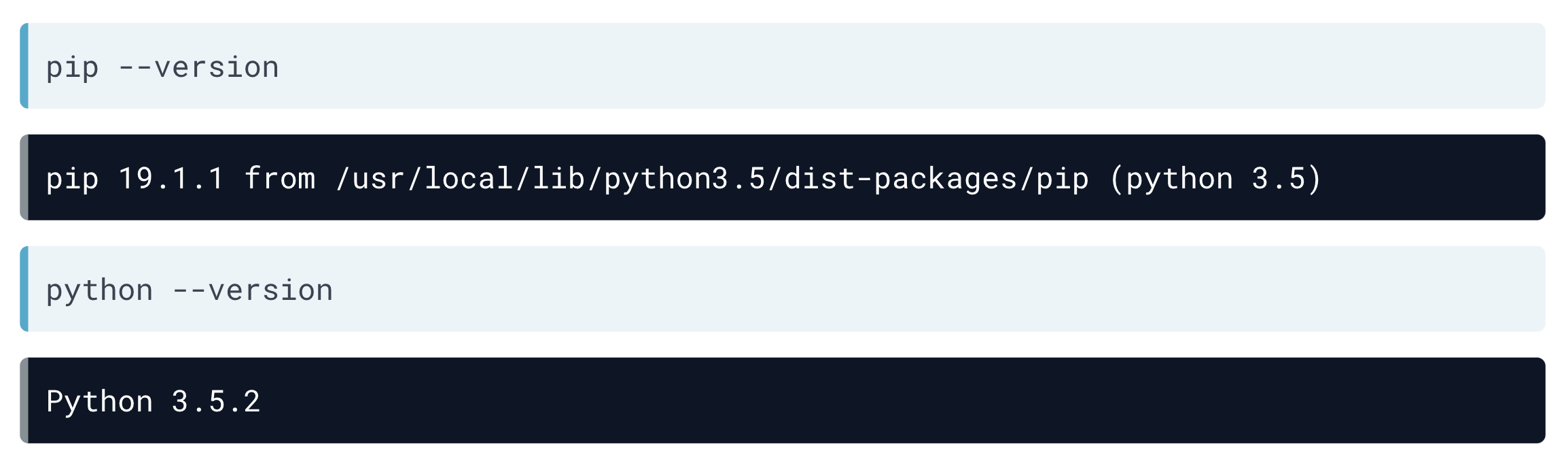
Upgrading Pip
If pip is giving you an upgrade warning, you can upgrade using pip itself:
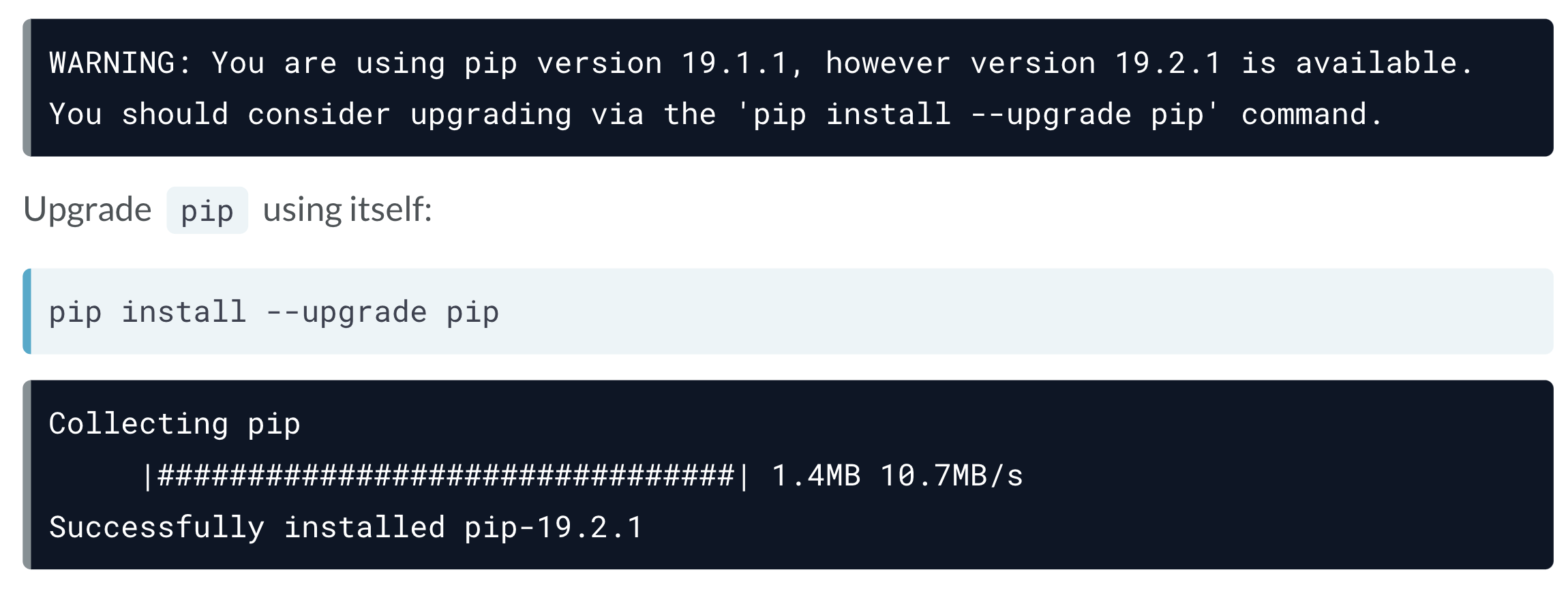
Python Install with Pip-Viewing a Pip List
[ufwp id=”3453222″]
Before you make any installs, it is a good idea to see what is already installed.
You can use pip list in the command line, and it will display the Python packages in your current working environment in alphabetical order.
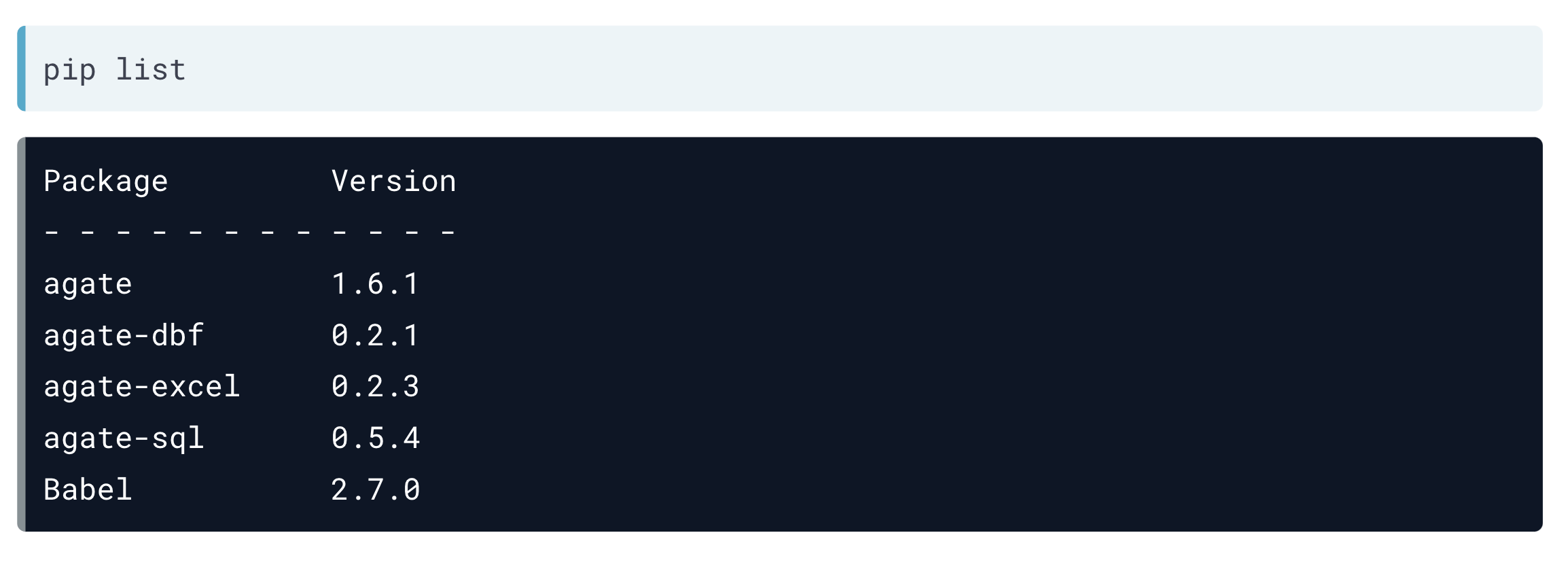
Installing the scikit-learn Package
In the following example, you will learn how you can install the scikit-learn package, which will install the other necessary dependencies.
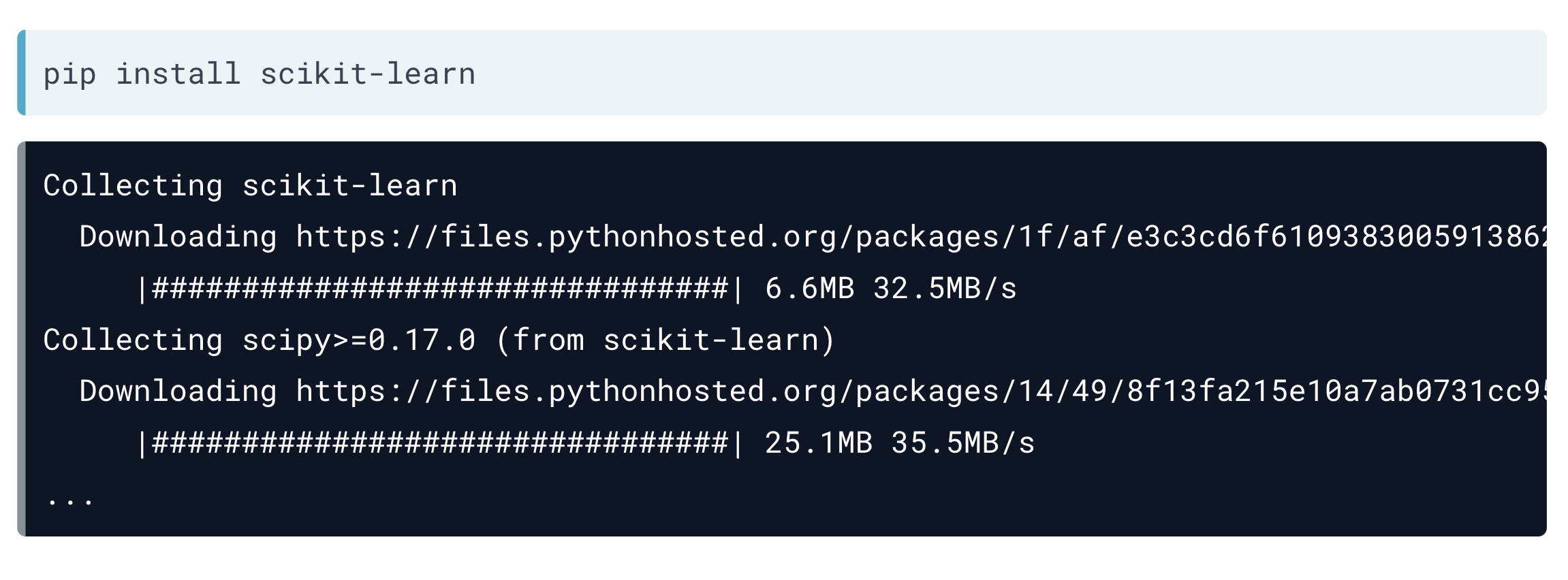
You may notice from the logs that more then the scikit-learn package is being installed.
This is because pip will install any other packages that scikit-learn depends on. These other packages are called dependencies.
Installing a Specific Package Version
pip will always install the latest version, so if you wish to install an older version of scikit-learn, all you need to do is specify it in the installation statement use a double equal sign.
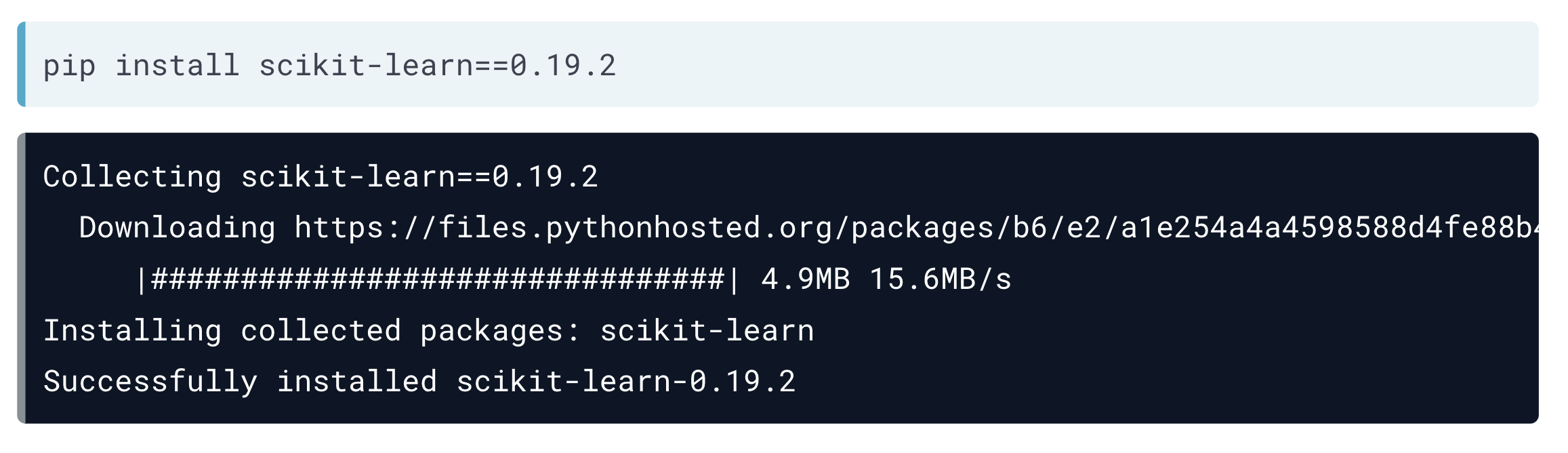
Python Install with Pip- Upgrading Packages
If the package you are looking to use is already installed but simply out of date. You can update the package in a similar way we upgraded pip above.
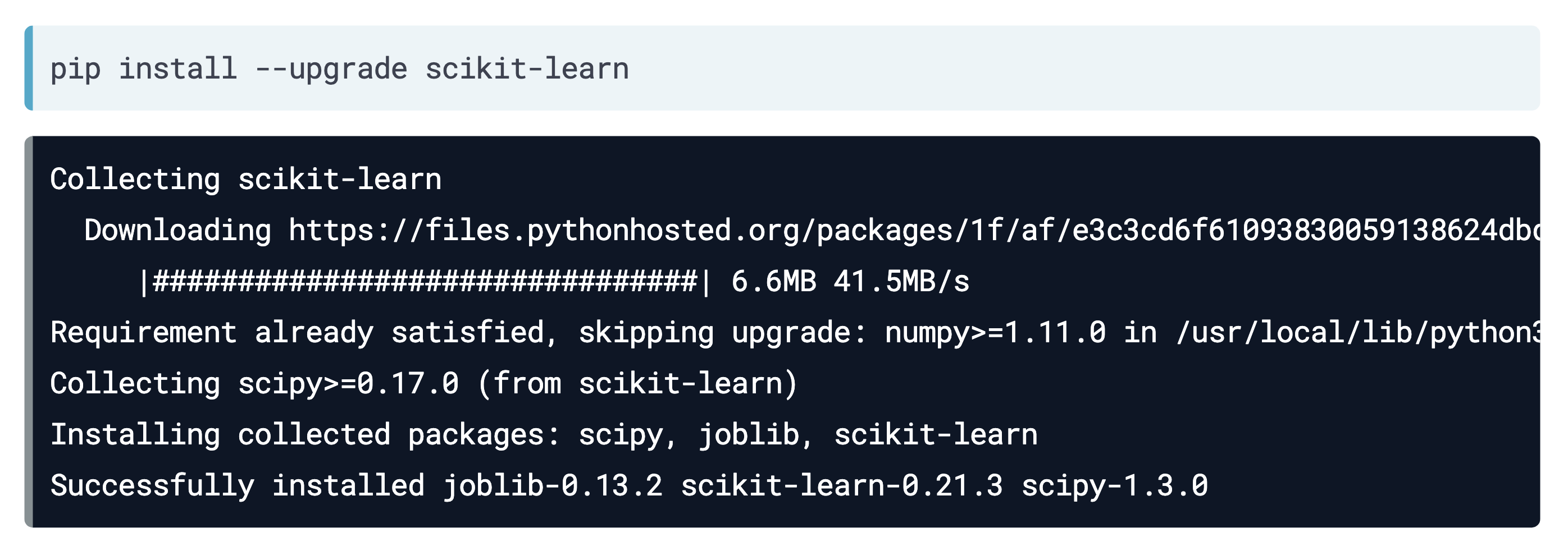
This upgrade will also upgrade any necessary dependency packages as well, automatically.
Installing and Upgrading the scikit-learn and statsmodel Package
To pip install more than one Python package, the packages can be listed in line with the same pip install command as long as they are separated with spaces.
Here we are installing both scikit-learn and the statsmodel package in one line of code.

You can also upgrade multiple packages in one line of code.

Python Install with Pip- Installing Packages With requirements.txt
If you want to install many packages at once, you can save them one package per line in a text file called requirements.txt.
If we preview the file, it looks like this:

It is conventional for Python package developers to create a requirements.txt file in their Github repositories listing all dependencies for pip to find and install.
The -r option flag in pip allows pip install to install packages from the file specified after the option flag.
Keep in mind that naming this file requirements.txt is conventional but not required.
Using our examples, pip install -r requirements.txt will have the same effect as pip install scikit-learn statsmodel.
Typing out each package could get messy if you needed to install ten packages. Using the requirements.txt file is much cleaner.
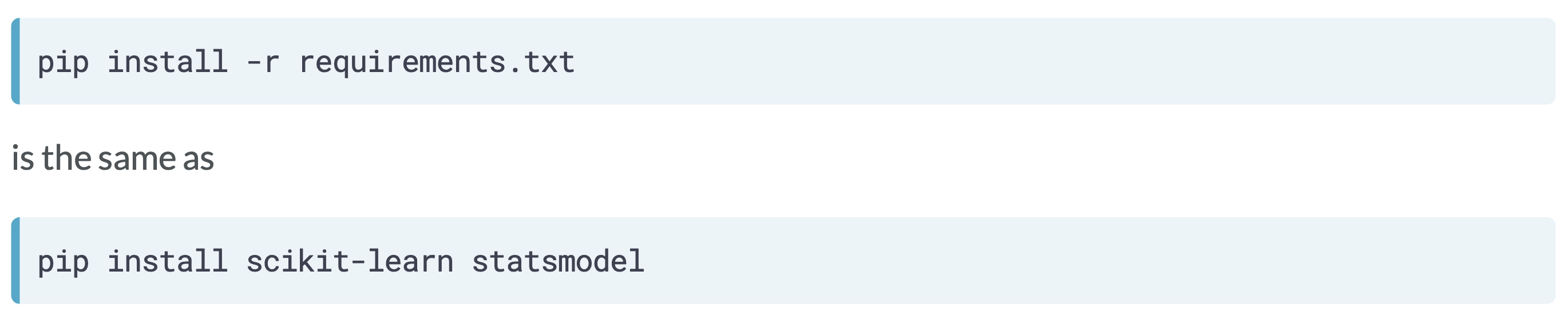
Interactive Example of Installing Python Dependencies
In the following example, you will work through the setup process for making sure your Python environment has the proper library dependencies installed prior to executing a Python model script.
You will instantiate the requirements.txt document and add the scikit-learn library to the requirements.txt file.
# Add scikit-learn to the requirements.txt file
echo "scikit-learn" > requirements.txt
# Preview file content
cat requirements.txtWhen we run the code above, it produces the following result:
$ # Add scikit-learn to the requirements.txt file
$ echo "scikit-learn" > requirements.txt
$
$ # Preview file content
$ cat requirements.txt
scikit-learnTo learn more about using pip in the command line, please see this video from our course Data Processing in Shell.
check more learning topics here
building a chatbot with chatterbot in python
